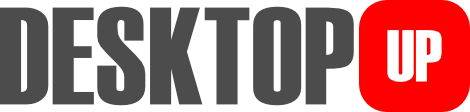DesktopUp will allow you to optimize your desktop.
You can create as many desktops as you want and switch between them.
For each desktop, you can select the programs you want to run when you switch to it.
for Windows 10 64 bits, version 1909 or above
You can create as many desktops as you want and switch between them.
For each desktop, you can select the programs you want to run when you switch to it.
for Windows 10 64 bits, version 1909 or above
Introduction
It is really common that users have a lot of folders and documents in the PC desktop, so it is difficult
to find something quickly.
DesktopUp allows you to create new desktops by giving them a name and a folder selected by the user.
For instance, you can create a desktop called “Photos to be revealed” and select the folder where you have the photos you need to work with. When you want to work with this, you only have to select the desktop from the list and click on the “Use” button (or double click on list).
In this way, your desktop will immediately become the folder associated with the name “Photos to be revealed.”
The original Windows desktop is one click away and if you want to go back to it, you only have to click on the Windows button which is the default Windows desktop.
DesktopUp allows you to create new desktops by giving them a name and a folder selected by the user.
For instance, you can create a desktop called “Photos to be revealed” and select the folder where you have the photos you need to work with. When you want to work with this, you only have to select the desktop from the list and click on the “Use” button (or double click on list).
In this way, your desktop will immediately become the folder associated with the name “Photos to be revealed.”
The original Windows desktop is one click away and if you want to go back to it, you only have to click on the Windows button which is the default Windows desktop.
It is possible to associate programs to be run when using the desktop created by
yourself.
As an example, the “Photos to be revealed” desktop could have the program “Lightroom”.
So, when you change to this desktop, apart from having all the files from the folder that you select when creating the desktop, you will be able to use the programs that you want to work with.
By doing this, you could create as many desktops as you want, with different topics and associated with the programs you need.
Are you developing a web page? You can create a desktop with an associated folder with documents, requirements, technical data, etc.
Then, associate for example “Visual Studio Code”, “Apache” and everything related to work for the development of the page.
Do you want to put in order your music collection? You can create a desktop with an associated folder with the album covers, lyrics and other stuff. Set the “TagScanner” program to run, for example.
DesktopUp´s uses are only limited by your imagination.
As an example, the “Photos to be revealed” desktop could have the program “Lightroom”.
So, when you change to this desktop, apart from having all the files from the folder that you select when creating the desktop, you will be able to use the programs that you want to work with.
By doing this, you could create as many desktops as you want, with different topics and associated with the programs you need.
Are you developing a web page? You can create a desktop with an associated folder with documents, requirements, technical data, etc.
Then, associate for example “Visual Studio Code”, “Apache” and everything related to work for the development of the page.
Do you want to put in order your music collection? You can create a desktop with an associated folder with the album covers, lyrics and other stuff. Set the “TagScanner” program to run, for example.
DesktopUp´s uses are only limited by your imagination.
Introduction
A clever idea is to have the Windows desktop almost empty so when you go back to it you
do not have the mess that is usually.
Or you could create a new desktop and change to it when another people use the personal computer.
Here you could find how to use DesktopUp, which is really easy.
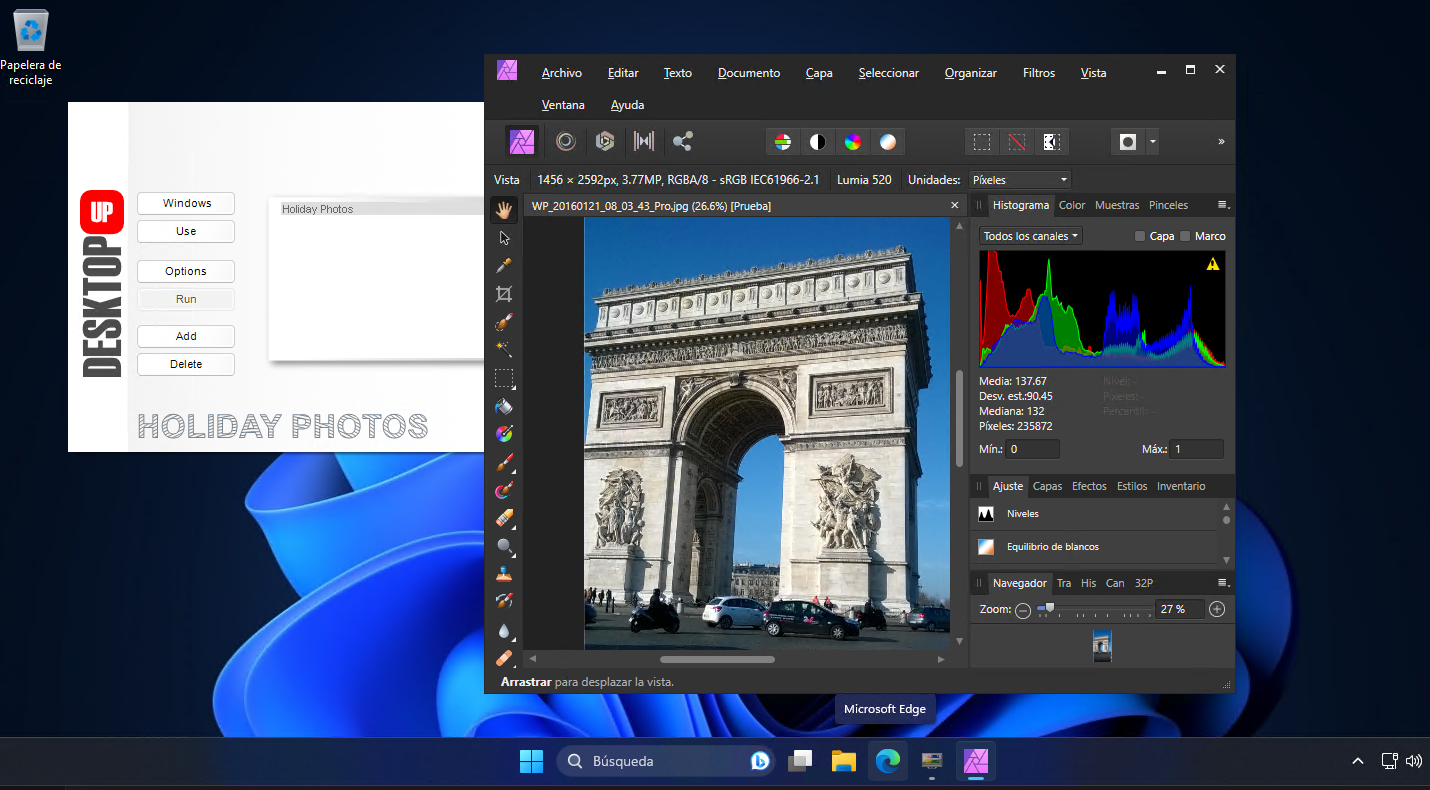
Or you could create a new desktop and change to it when another people use the personal computer.
Here you could find how to use DesktopUp, which is really easy.
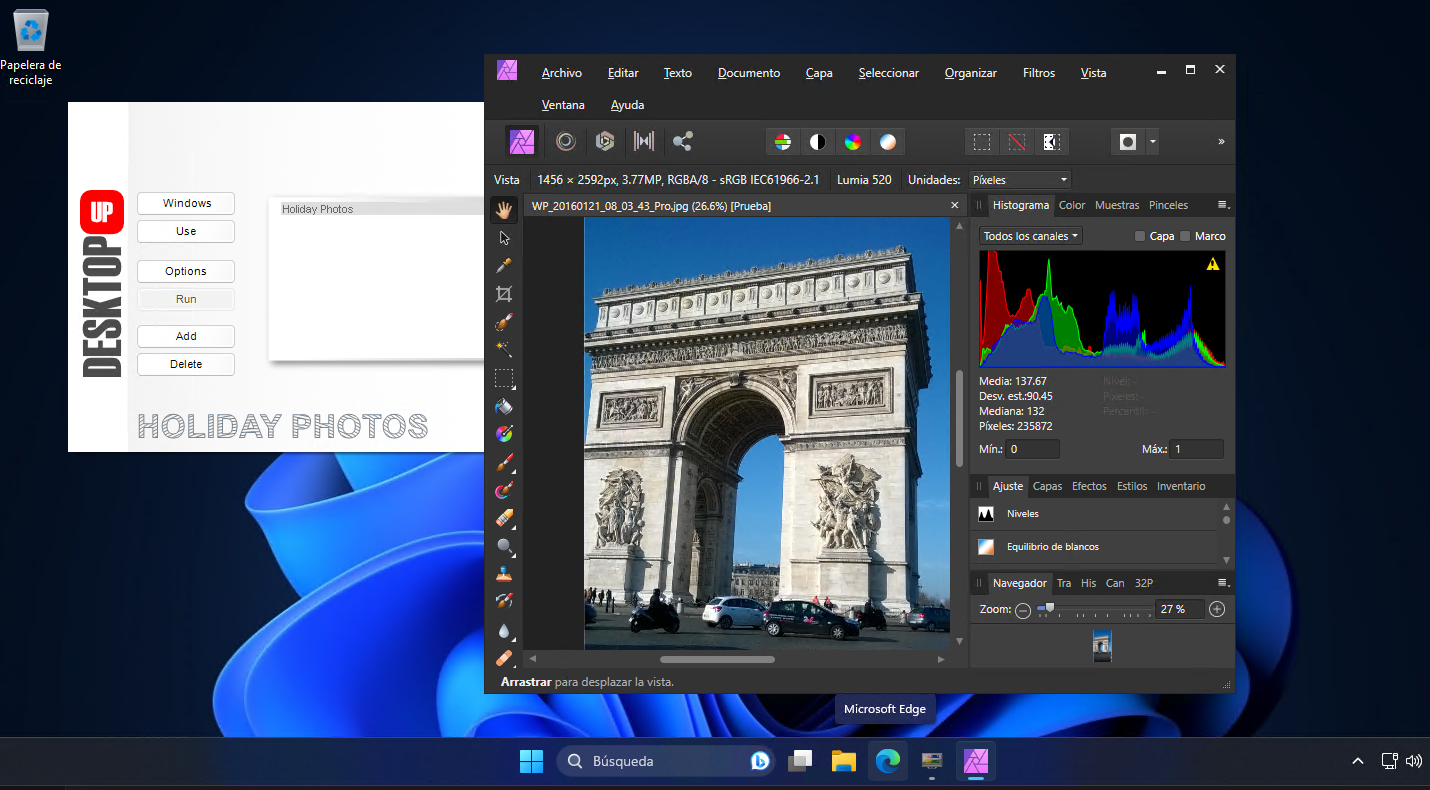
Usage
On the main screen when opening it for the first time, you will have the list of desktops empty and only
the Add button enabled.
If you click on the Add button or drag and drop any folder, a name for the new desktop and folder will be asked.
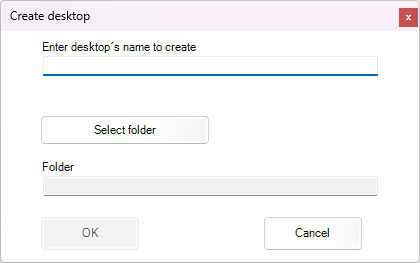
It is not possible to have 2 desktops with the same name or 2 desktops pointing to the same folder.
After creating the desktop on the main screen, if you select it, the buttons Add, Options and Delete will be able to use.
If you click on the Add button or drag and drop any folder, a name for the new desktop and folder will be asked.
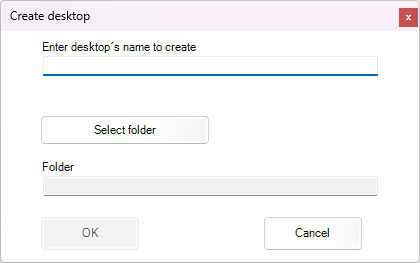
It is not possible to have 2 desktops with the same name or 2 desktops pointing to the same folder.
After creating the desktop on the main screen, if you select it, the buttons Add, Options and Delete will be able to use.
Usage
If you click on the Use button, the desktop will be changed and you will find the folders and/or
files contained in the folder you associated with it on your current desktop.
On the bottom you will have the name of the desktop that is being used.
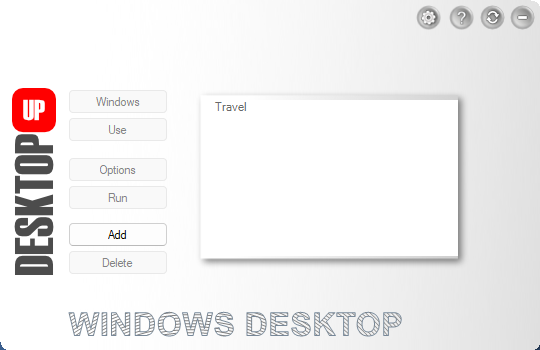
If you click on the Delete button, you could delete the selected desktop.
If you click on the Options button, a screen with options for the selected desktop will appear.
If you click on the Run button, you can run the programs associated with the current desktop.
On the bottom you will have the name of the desktop that is being used.
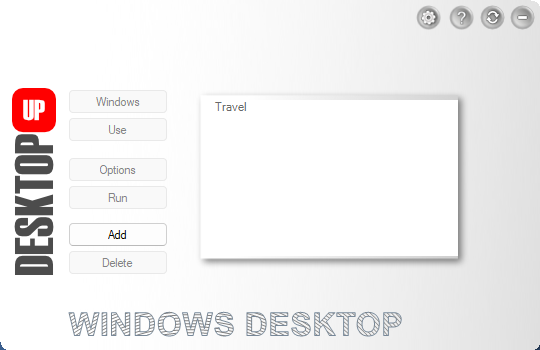
If you click on the Delete button, you could delete the selected desktop.
If you click on the Options button, a screen with options for the selected desktop will appear.
If you click on the Run button, you can run the programs associated with the current desktop.
Options
The folder associated to the desktop will be shown on the top, and you could open it by doing click on
the Open button.
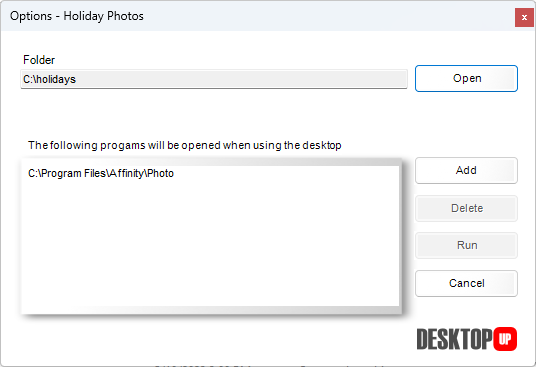
On the bottom of the screen, there will be a panel with the list of programs associated to the desktop.
These programs will open automatically when you select Use on the main screen.
On the right, there are buttons that could be added, eliminated, or run a program from the programs´ list.
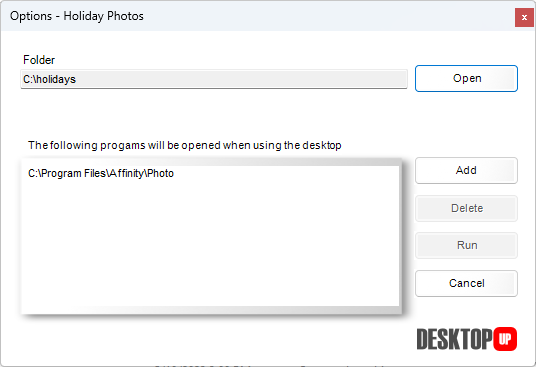
On the bottom of the screen, there will be a panel with the list of programs associated to the desktop.
These programs will open automatically when you select Use on the main screen.
On the right, there are buttons that could be added, eliminated, or run a program from the programs´ list.
Usage
If you are using a desktop created by yourself, you can change to another from the list in the same way
(click on button Use) or you can go back to the
default Windows desktop by clicking the Windows button.
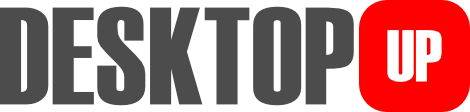
If you click on the DesktopUp logo on the main screen, you will navigate the website, if you do it with the Control key pressed, the folder where DesktopUp was installed will be opened. If you do it with the Alt key pressed, the folder where the configuration is saved will be opened.
The configuration file should not be edited by hand because strange DesktopUp behavior can occur.
The existence of this folder with the configuration file is indicated for the purpose of whether you want to uninstall DesktopUp.
Uninstalling removes everything except the settings.
If you do not expect to use DesktopUp again, in addition to uninstalling it, you have to delete the configuration folder so that no trace of the software remains.
default Windows desktop by clicking the Windows button.
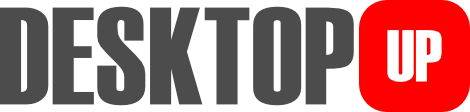
If you click on the DesktopUp logo on the main screen, you will navigate the website, if you do it with the Control key pressed, the folder where DesktopUp was installed will be opened. If you do it with the Alt key pressed, the folder where the configuration is saved will be opened.
The configuration file should not be edited by hand because strange DesktopUp behavior can occur.
The existence of this folder with the configuration file is indicated for the purpose of whether you want to uninstall DesktopUp.
Uninstalling removes everything except the settings.
If you do not expect to use DesktopUp again, in addition to uninstalling it, you have to delete the configuration folder so that no trace of the software remains.
Settings

Clicking Settings button will open a window which has the option to change the language of the program to another from the list.
Initially, the Windows language is loaded if it is supported by DesktopUp. If it is not, the program is shown in English.
When you select a language, it will always be used until you change it again.
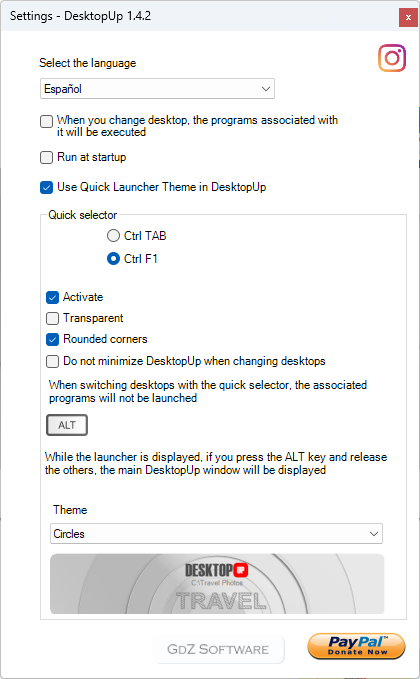
In settings you can also select the behavior that DesktopUp will have when switching to
a desktop from the list.
If the check button is checked, the associated programs will be run, if you uncheck it, only the desktop will be changed but the associated programs will not be run.
The Run at startup option will allow you to select whether or not to run DesktopUp at Windows startup.
If the check button is checked, the associated programs will be run, if you uncheck it, only the desktop will be changed but the associated programs will not be run.
The Run at startup option will allow you to select whether or not to run DesktopUp at Windows startup.
Settings

Quick Selector

You can switch desktops using the Quick Selector using the CTRL TAB / CTRL SHIFT TAB keys.
Pressing the ALT key and releasing the previous ones will display the main DesktopUp window.
In the settings you can select whether or not to use the Quick Selector and whether to apply a transparency effect.
When switching desktops with the Quick Selector, the associated programs will not be launched.
You can select round edges for Quick Selector and the prefered theme.

Clicking on the Instagram logo will take you to GDZ Software 's Instagram.
Clicking the Paypal button opens the Paypal page where you can make donations to GDZ Software.
Other

The help button opens this guide.

The update button will check for DesktopUp updates and show you the page with the result.
If there is an updated version, you can download it from that page.

The minimize button minimize DesktopUp to system tray.
In the system tray icon menu you can select the "always on top" option.
Features
- Create unlimited number of desktops
- Associate to each desktop an unlimited number of programs to be executed when switching to each desktop
- Delete desktops
- Delete executables associated with desktops
- Quick selector
- Themes for quick selector
- Drag and drop to create desktops
- Configure whether or not the associated programs should be executed when switching desktops
- Run programs associated with the desktop manually
- Change software language
- Languages: English, French, Spanish, Italian, Portuguese, German, Russian, Korean, Chinese, Dutch (installer in English)